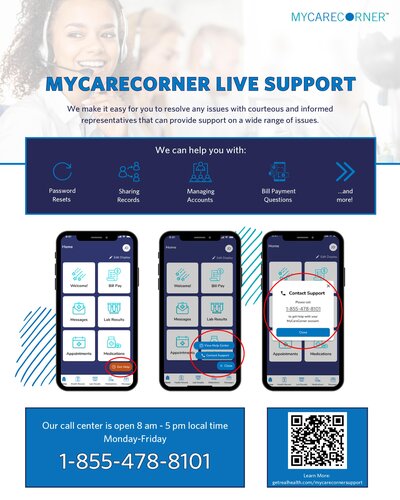
My care corner live support
A Patient's Guide to Using MyCareCorner (MyCareCorner.net)
Welcome to MyCareCorner, your personal portal to your health record. We created this simple, yet comprehensive guide to help you navigate through your new portal.
Personapay
My Care Corner
Getting Started
Your healthcare provider (hospital or clinic) will provide you with an email (if you provided an email address) or a printed copy of instructions for accessing the MyCareCorner website.Patient Guide to Registering
Patient Guide to Using Patient Portal
Using the Email
- Click the link in the email. The MyCareCorner welcome page is launched in your web browser.
- Click Continue. A security question is displayed to confirm your identity. Answer the question and click Next.
- A question is displayed: Do you already have a MyCareCorner account? Click the appropriate answer.
- If you click Yes, the Sign In page is displayed. Enter your Email and Password and click Sign In. An Invitation to Access page is displayed, indicating records that can be associated with your account. See the next section of this document for next steps: I Have an Existing MyCareCorner Account.
- If you click No, the Create Your MyCareCorner Account page is displayed. Proceed with step 4.
- In the fields on the Create Your Account page, enter your name, last name, an email address and password.
- Check the I agree to the Terms and Conditions box.
- Click Next. The Create Health Record page is displayed.
- Enter the information for the health record in the fields provided: First Name, Last Name, Relationship to You, Country, Postal Code / Zip, Sex, and Date of Birth.
NOTE: This could be a person other than you. If you are, please add their information.
Trigg County Hospital Patient Medical Imaging Requests
Trigg County Hospital is now providing you and your doctors with secure and convenient access to your medical images and documents. PowerShare™ Network is an efficient and easy-to-use medical imaging solution that gives you secure access to your diagnostic imaging studies whenever you need them.
Online sharing of your medical images with PowerShare
Why use PowerShare?We make it easy for you to share or request a copy of your images electronically or securely upload your medical images to PowerShare™, as a service to you.
As a PowerShare member, you can:
- Gain immediate access to your images anytime, anywhere, with any internet device
- Easily upload and share outside images with Trigg County Hospital
- Share your images with doctors and specialists as needed
- Upload past exams from personal CDs or film to your account
- Medical images that are safe and HIPAA compliant from harm and unauthorized access
- Unlimited free storage and access
Trigg County Hospital does require its patients to authorize the release of image studies. This is an additional step to ensure your privacy.
Ready to become a PowerShare member to view your images? Please contact Medical Records at 270.522.3215 or our Radiology Department at 270.206.3638 with your name, email address, date of birth and the images you would like access to, then click here to register.
If you have any additional questions or issues, please contact the PowerShare support at 1-866-809-4746.
